As stated above the iPhone 2g is not supported with the iOS 4. Someone has managed to customize a OS 3.1.3 firmware file so that it includes most of the iOS 4.0 features for iPhone 2G!
The following features are included in it:
- Jailbreak
- Hacktivation
- native MMS enabled
- native USB Tethering enabled
- native Bluetooth Tethering enabled
- native Battery Percentage enabled
- 3GS’s Tap To Focus enabled (fake)
- emojii enabled everywhere
- Voice Control Vocalia
- Voice Control Home Button Double Click
- fake Compass to fast- respring
- 4.0 System Version
- 27 Wallpapers from iOS4
- semi- trasparentdock form iOS4
- icons from iOS4
- reflective dock toggle
- springboard backgorund
- sms background
- no Winterboard or BossPaper
HERES MY SCREENSHOT of my iPhone 2g running with the iOS features
BEFORE RESTORING and after THE RESTORING PROCESS
My 2G iPhone running with iOS FEATURES
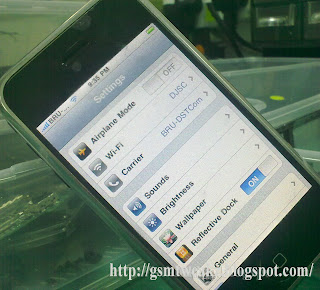
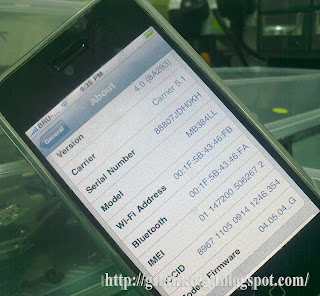 GUIDES:
GUIDES:Step 1: Download the original FIRMWARE
Download Apple Original Firwmare for your device
iPhone 2G 3.1.3/7E18
Step 2: Download PwnageTool
To create your custom firmware you need a version of Pwnage Tool (MacOS)
Download it HERE
Step 3: Save your data
Install DiskAid: Download it HERE
Access to the root of iPhone or iPod using DiskAid and search for data you need to save.
Most common folders are:
Games Saving: /User/Applications
Contacts: /User/Library/AddressBook/AddressBook.sqlitedb
SMS: /User/Library/SMS/sms.db (restoring SMS database could break MMS feature)
Step 4: Create your Custom Firmware
You can easy create a custom firmware using PwnageTool.
1) Open the modified PwnageTool you downloaded before.
2) Click on Advanced Mode (#1), select your device (#2)
3) Let PwnageTool to search your computer for the original Apple firmware. If it fails, search it manually
4) Go on an in Global menù check "Activate phone" only if you don't have legit SIM card for activation of you iPhone. You can leave other setting to default.
5) Finally you can start creation of your custom firmware!
Step 5: RESTORE with iTunes
From iTunes click on RESTORE holding ALT (MacOS) or SHIFT (Windows) at the same time and select this firmware you created with PwangeTool from you computer
If you get some errors like 1600, 1604 try reinstalling iTunes or try a different computer. If it is not enaught try isntalling Apple Original 3.1.3 firmware and then try again putting your device in DFU
IMPORTANT: At the end of flashing, choose "Set as new iPhone" when promted (so not select "Restore previous Backup").
Step 6: Recover your data
Access to the root of iPhone or iPod using DiskAid and put back for data you saved in step 2 in the right folders.
Step 7: Enjoy new Features
IMPORTANT: Reboot you device!!
SOURCE

