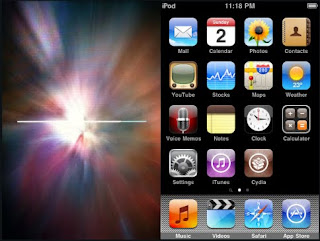To follow these instructions you must be using an activated device not stuck on the Connect to iTunes or Emergency Call screen.
Any version of iTunes 9 til 9.1.1 will work.
Step One
Download the Spirit Jailbreak from here and save it to your desktop.
 Step Two
Step TwoDouble click the Spirit application on your desktop to launch it
 *Important: If you have Windows 7 you may need to run Spirit in compatibility mode for Windows 98. Before launching right click Spirit.exe and select Properties from the contextual menu. Then from the Compatibility tab select Windows 98 from the Compatibility Mode dropdown. Click Apply then Ok
*Important: If you have Windows 7 you may need to run Spirit in compatibility mode for Windows 98. Before launching right click Spirit.exe and select Properties from the contextual menu. Then from the Compatibility tab select Windows 98 from the Compatibility Mode dropdown. Click Apply then Ok
Step Three
Connect your iPhone and press the Jailbreak button.
 Step Four
Step FourThe Spirit app will then let you know the jailbreak is complete.
 Your iPhone will reboot and show you progress indicator. Once this finishes your iPhone will be jailbroken with Cydia installed!
Your iPhone will reboot and show you progress indicator. Once this finishes your iPhone will be jailbroken with Cydia installed!