2. Read the instruction of the software carefully.
3. Update and wait until the software finish the installation.
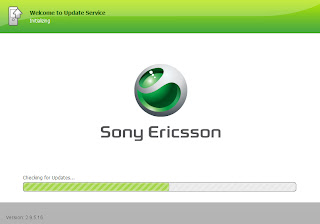
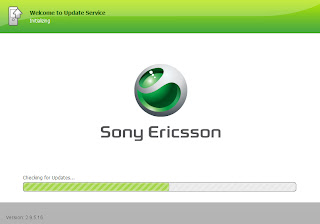
When dismantling any phone, great care should be taken to ensure that no damage is caused to any of the parts. Rough handling may result in severe damage of many parts, and if proper anti-static procedures are not followed, electrostatic damage may result in any electronic component.
Before commencing, it is recommended that the correct tools are purchased for the job in hand - at the very least, you will require a Torx T6 screwdriver.
Step 1. Open the slide.
Step 2. Depress the battery cover release catch.
Step 3. Lift the battery cover up.
Step 4. Remove the battery cover.
Step 5. Remove the battery.
Step 6. Hold the slide down.....
Step 7. And remove the logo plate.
Step 8. Depress the aerial locking catch.
Step 9. Remove the aerial.
Step 10. Remove the two limiter screws and keep them in a safe place.
Step 11. Lift up the limiter from the two screw towers.
Step 12. The limiter mechanism is shown below.
Step 13. Push the limiter backwards and up.
Step 14. Below the limiter is shown from another angle.
Step 15. Release the flex connector taking care not to damage or bend it.
Step 16. The connector should come away cleanly as shown below so lift it up carefully.
Step 17. In the picture below the connector is shown removed.
Step 18. The following three pictures show the flex connector being removed in practice rather than in diagrams.
Step 19. See step 18.
Step 20. See step 18.
Step 21. Lift the torsion spring from its slot.
Step 22. And move it to the side.
Step 23. Pull the phone from the slide.
Step 24. And remove the slide completely.
Step 25. Remove the limiter.
Step 26. Remove the four Torx T6 screws and keep them safely stored.
Step 27. With the four screws removed....
Step 28. Separate the back and front of the phone.
Step 29. Next release the screen connector first from one side....
Step 30. Then from the other.
Step 31. Open the shielding by depressing the locking clip with a small flat bladed screwdriver.
Step 32. Now you can remove the screen from the phone.
Step 33. Remove the main circuit board from the shield
Step 34. Remove the keyboard assembly
Step 35. Now remove the key mat.
Step 36. Take care not to damage the key domes
Step 37. Remove the user interface board from the frame.
Step 38. Remove the speaker from the front fascia.
Step 39. Finally remove the buzzer from the front fascia.
Step 40. Now you should have your phone dismantled as shown below.
Step 41. Reassembly is a simple reversal of the above steps taking extra time to ensure that everything works as it should, and that you have caused no damage whilst inside the handset.
All pictures and text on this page has been kindly supplied by Mobile Spares. The pictures (and most of the text) are owned by Mobile Spares, and may not be reproduced without prior consent.
When dismantling any phone, great care should be taken to ensure that no damage is caused to any of the parts. Rough handling may result in severe damage of many parts, and if proper anti-static procedures are not followed, electrostatic damage may result in any electronic component.
Before commencing, it is recommended that the correct tools are purchased for the job in hand. At the very least, you will require a Torx T6 screwdriver. Do NOT attempt to use a small Allen key or filed down screwdriver, you will only damage the screws.
Step 1. First remove the battery, then slide the front down, grip with your finger tips under the slide and pull outwards lightly. The slide will pop off.
Step 2. The blue lines indicate the first 2 screws. Unscrew these with a T6 Torx screwdriver. The green circle indicates the contacts for the slide's microphone, the red square is obviously the base connector and lastly there is a small micro switch. BE CAREFUL WHEN REMOVING THE KEY PAD HOUSING LATER and ensure this is completely free.
Step 3. The slide itself is simple. The yellow circle is the microphone contacts and makes connection with the contacts indicated in the previous photo in the green circle. The green circle in this photo indicates the microphone. PLEASE NOTE: if buying one of our gold housings, this strip and microphone require to be removed and stuck on the new housing. WE DO have spares in stock if required! Email us for details.
Step 4. Next we have the rear. The next two screws are indicated in blue. The yellow circle indicates the battery contacts, the RED circle indicates the data contacts and the green circle indicates the SIM contacts.
Step 5. Sorry about the photo here! You now need to prise off the aerial. This is done by inserting a thin screw driver or similar into the side of the phone. The aerial will pop off.
Step 6. Once the aerial pops off, as indicated here by a red circle, the two smaller circles indicate the aerial connections. You will see a further two screws indicated by the green circles at the top. The ones lower down will already have been removed.
Step 7. The front of the phone will now come to bits. Please refer back to the second picture now as the small micro-switch at the bottom may catch the key pad, this is again indicated in the green circle. You should see a blue plastic pole.
Step 8. To release the LCD and circuit board, you will need to locate the two VERY FRAGILE LCD screen clips as indicated by the red circle. Take GREAT care here otherwise you will snap the clips! We do have spare LCD's. However if you do snap a clip (or both) a very cheap and simple repair is to stick a very small piece of blue tack to hold it in place as indicated in the last photograph.
Step 9. A bit of recognition for the parts now! The blue square is the volume control buttons. The red circle is the underside of the battery contacts and these can be released as per the 3310 instructions. The green circle indicates the area where the battery connections make contact with the circuit board. 1. Is the SIM connection block, 2. The area the SIM block meets the circuit board. 3. The vibra motor. 4. Where the motor's contacts meet the circuit board. 5. The base block. 6. Yes you guessed it, where the base blocks connections meet the circuit board!
Step 10. The red square is the ringer, the green circle is the on off button, the dark blue circle is the area where the ear piece connects to the circuit board. The light blue square indicates where the elastomer meets the circuit board and the light blue circle indicates the location of the elastomer on the rear of the LCD. The yellow circles are LED's. The red arrow indicates a point of interest which may not be too clear THE DREADED WATER DAMAGE!!!
Step 11. The light blue circles are LED's. The green circle is the internal battery contacts. The red circle is the microphone contacts. The purple circle is the internal battery, and the large blue circle again indicates more WATER DAMAGE, note the darkening of the silver keypad connectors. There is more damage on the bottom one too.
Step 12. This last photo was a quick addition just to show what and where the earpiece fits into the frame. This is not actually connected to anything, but held in place by the upper front housing.